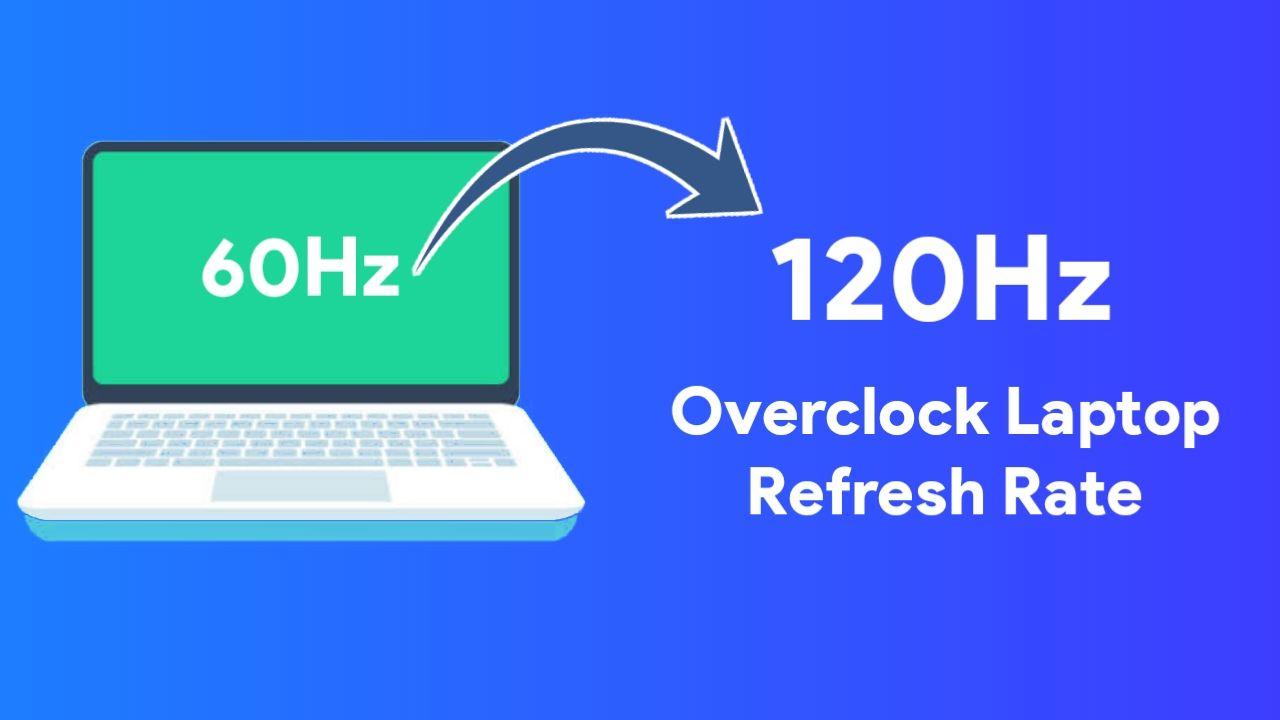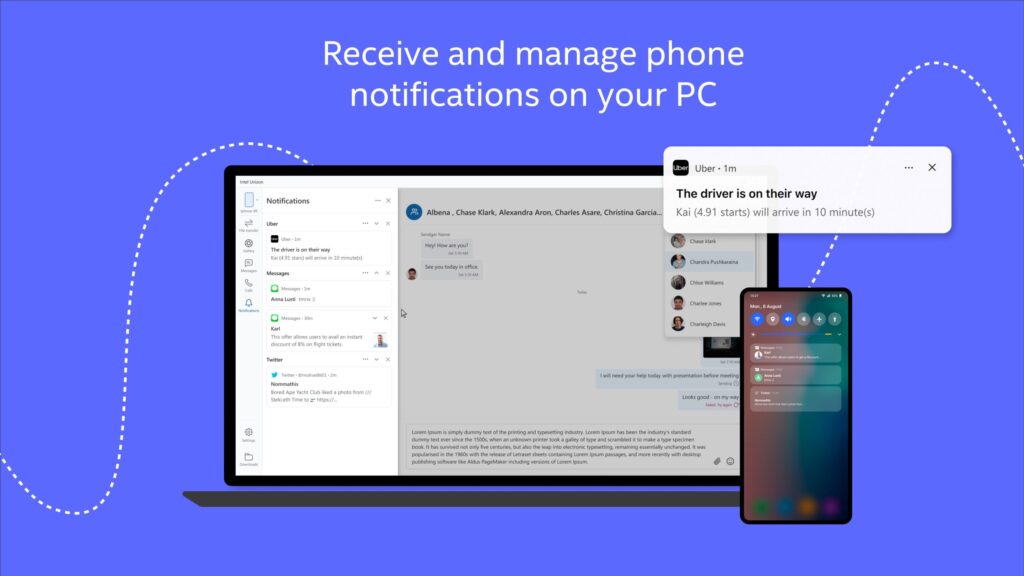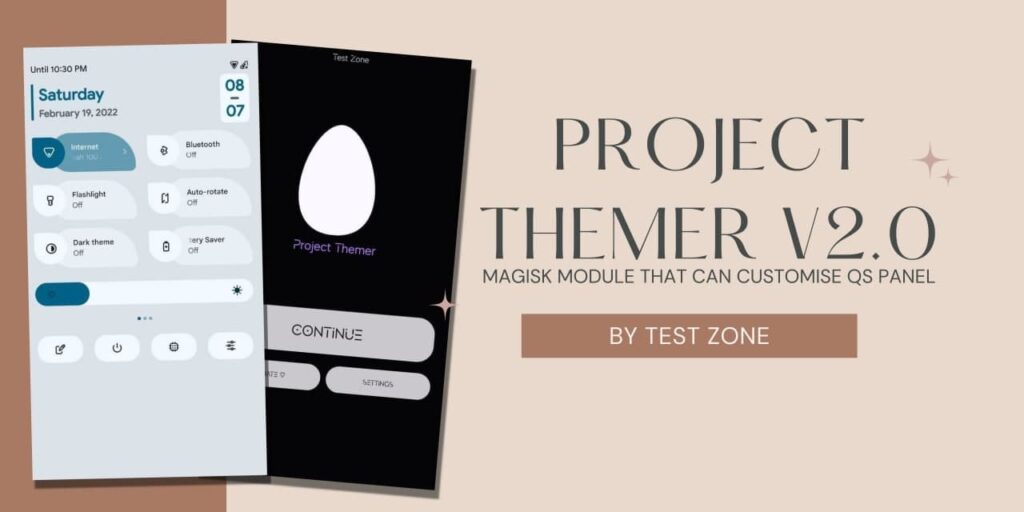If you are a gamer then, In your priority of Gaming Device or Computer you must have a Higher refresh rate screen. But, In budget Laptops or smartphones, Brands restrict the screen refresh rate to 60Hz. There are various gaming monitors that have a 60Hz Refresh rate even they are Mid-range. But, Today I bring you a trick to Overclock Laptop screen refresh rate to 120Hz. I have tried on my laptop and it worked.
Various Laptops under 50-60K have Budget or Mid-range graphics cards but, They don’t have higher refresh rate screens. Like MSI GF Series laptops are gaming laptops with mid-range graphics cards. But, Still, they don’t have a higher screen refresh rate.
I am using MSI GF63 8RC Laptop which comes under 70K. It has Intel i7 8th Gen Processor, Nvidia GTX 1050 Graphics card. This graphics card can produce frames of more than 60fps. But, Due to my 60Hz screen. I am not able to enjoy the full potential of this graphics card.
I searched on google to overclock Laptop screen refresh rate and I found only one solution and Today, I am sharing this trick with you. In my laptop, I managed to Overclock my laptop screen from 60Hz to 90Hz. So, You can also try it on your own.
Requirements
- Custom Resolution Utility Software
- Laptop having Intel Integrated Graphics card
- Intel Graphics driver installed.
- Nvidia or AMD GPU and Drivers installed.
- Laptop whose warranty is ended.
Also read: Get Microsoft Office 365 Free for students
Overclock Laptop Screen Refresh rate
- First of all, Download and Extract CRU.Zip file.
- Open the CRU.exe file with admin permission.
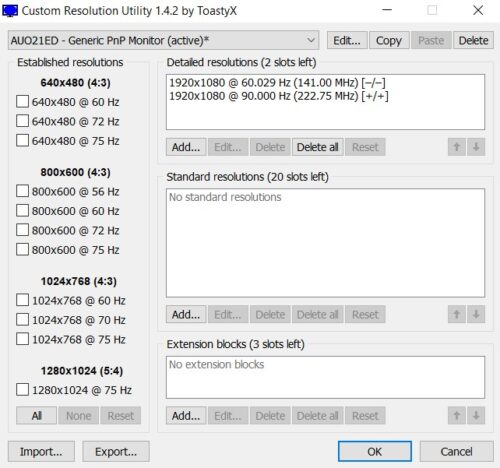
- In Detailed resolution, Check the slots left.
- Click on the Add button below Detailed resolution.
- Now, Increase your refresh rate from 60 to 70 and Apply.
- Restart your laptop.
- Open Settings>System>Display>Advance display settings.
- Change your Refresh rate from 60 to 70.
- If your laptop screen works then repeat steps 2-5.
- This time change the refresh rate from 70-80 and apply.
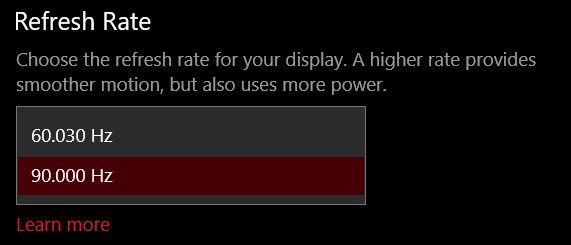
- Restart your device and change the refresh rate in settings.
- Now, Increase your refresh rate by 10 again and again until it shows the last.
Note/Warning
If your screen goes black for 5 seconds while changing the refresh rate. It means that your screen doesn’t support overclocking. So, Don’t try. This trick will only work on Intel processor-based laptops. Try this trick at your own risk.
Thanks for reading this article. If you found this article helpful and interesting, let me know in the comments section and also share it with your friends. For more interesting windows hacks and tricks, Join our Telegram Channel.