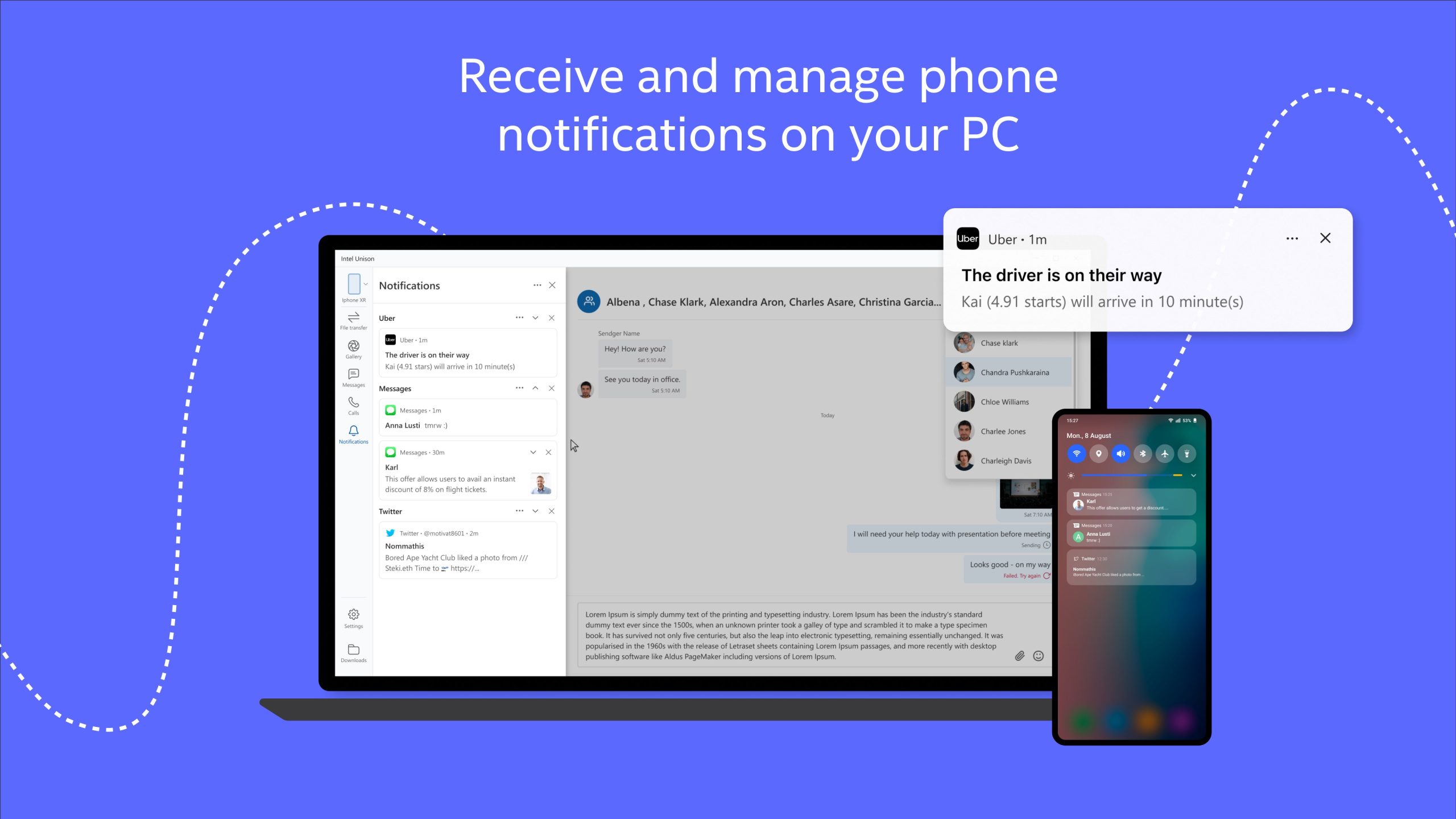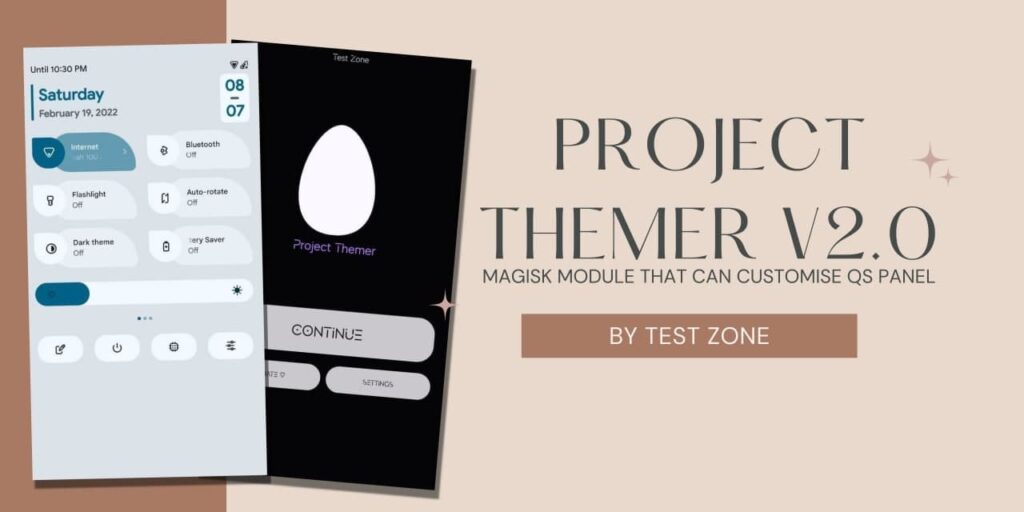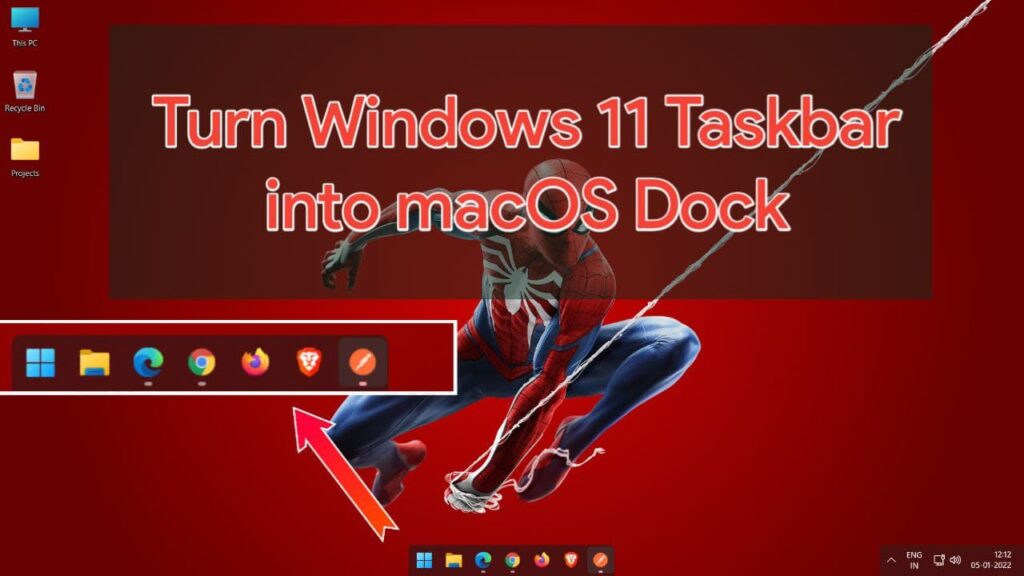You’ve heard of Microsoft Phone App that provides the functionality to Use features of your Android Phone on your Windows Laptop or Desktop. With the help of Microsoft phone app, You can See your Message, Notifications, Accept or Reject Phone Calls, Access Photos and Files, etc on your Windows Phone without even touching Your Phone. Well, There’s an alternative to Microsoft phone app with same features.
In 2022, Intel announced his new project – Intel Unison. It will connect your Android Phone with Windows for a seamless connection. You will be able to transfer files from your phone to windows or vice versa. You’ll be able to accept/reject call or even call to your contacts from your desktop. You’ll also be able to see your Messages and notifications, etc.
About Intel Unison
Intel Unison is an alternative to Microsoft Phone app which works very similar But there’s some minor differences like You don’t need an Intel account (Phone app using Microsoft account), It works with iOS Smartphone as well, etc. Intel Unison app is currently only available for Intel 13th Gen Processors. But there’s a way to Install this app on any windows 11 laptop and use it. You can follow the below guide to Install Intel Unison on any windows 11 Laptop/PC.
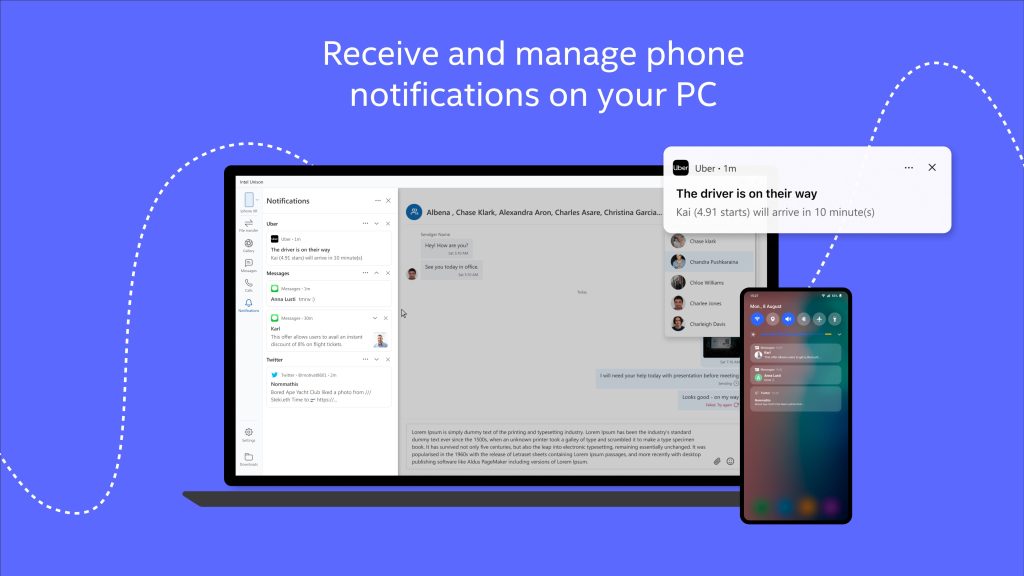
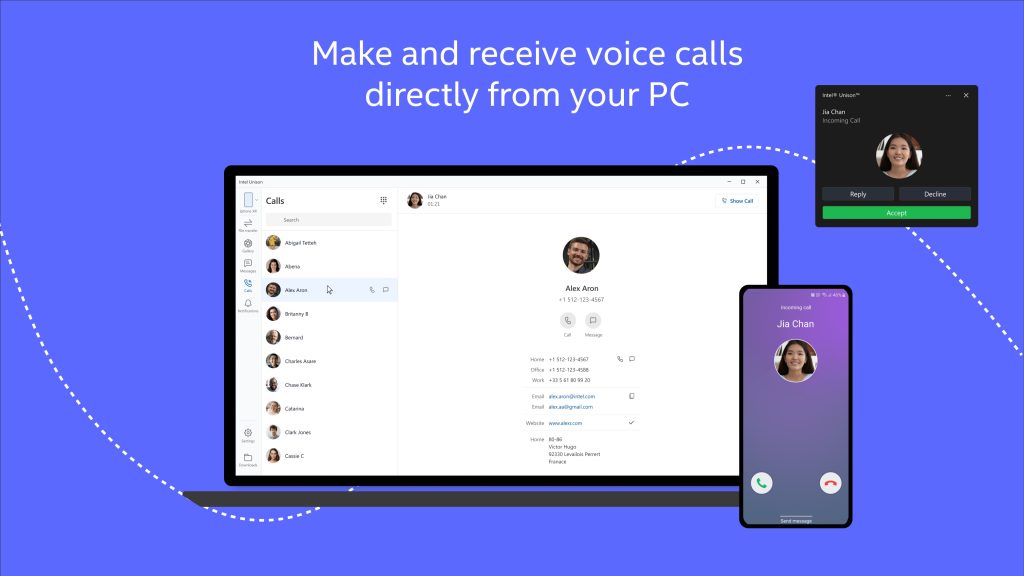
How to Install Intel Unison on any Windows 11 Laptop?
1 . First of all, Make sure you have Windows 11 Laptop and an Android Phone.
2. Now, Visit to Microsoft Store Page and Install Unison App on your PC.
3. Open the app and You’ll see the QR Code to Scan.
4. Download and Install Unison app on your Android /iOS Phone (Click Here).
5. Open the app and Give the required permissions. Click on Scan QR.
6. Scan the QR Code showing on your PC.
7. Give all the permissions like Location, File, Bluetooth, etc.
8. Your android phone will be successfully paired with your pc.
9. Now, You’ll be able to access all the common features of android on your PC without even touching your phone.
Note: Intel Unison is currently only working on Windows 11 having 22H2 Build.
Thanks for reading this article. If you found this article helpful and interesting, let me know in the comments section and also share it with your friends. For more interesting android hacks, stock wallpapers, etc Join our Telegram Channel.