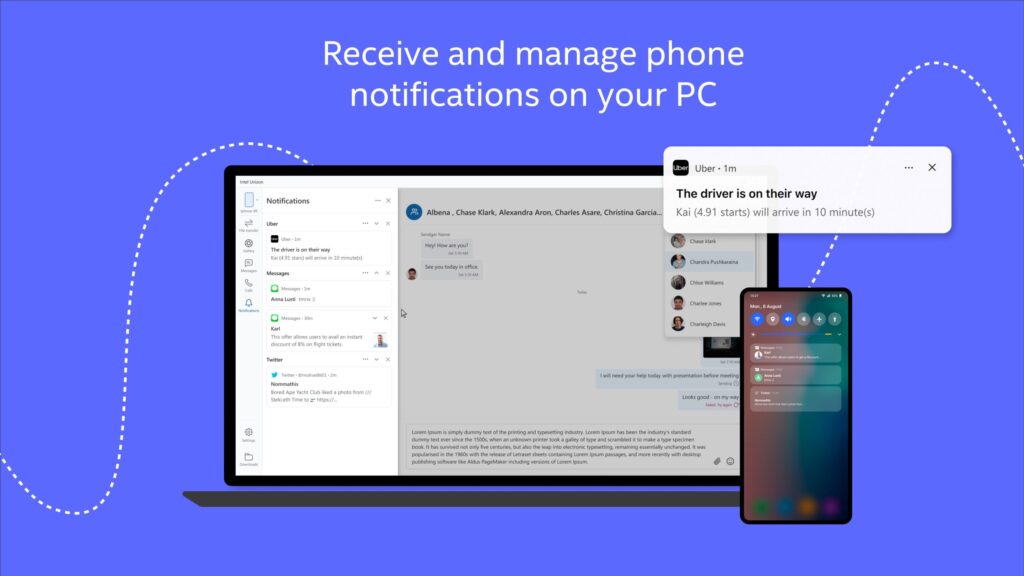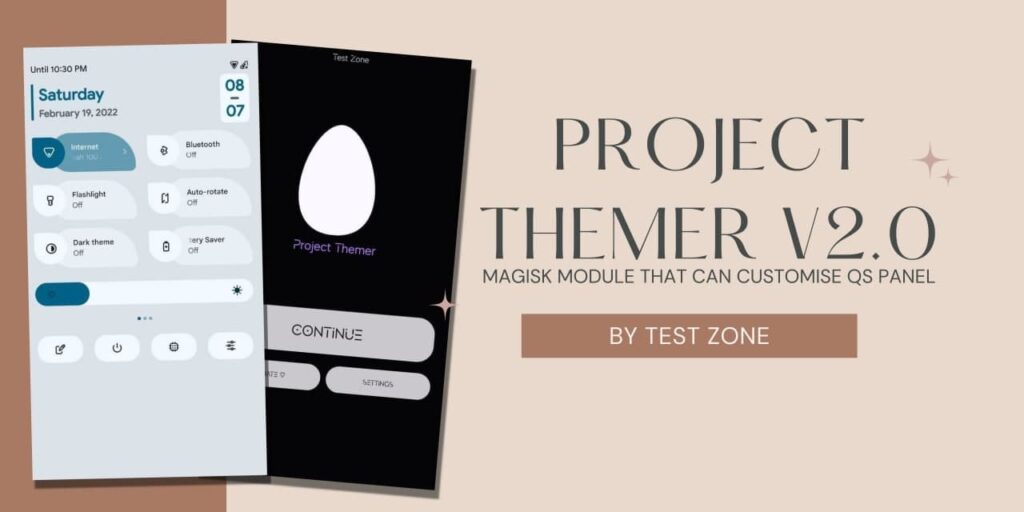Microsoft recently launched Windows 11 Stable version for all Windows 10 Eligible Computers and Laptops. Well, Recently, Microsoft also rolled out a new update of Swift Keyboard. This new update brings new features that let you Copy and paste Text between your phone and PC.
Windows and Android are two other platforms developed using different techniques and companies. Well If you have tried any Macbook or iPhone, You can have probably noticed that You can easily copy any text from your iPhone, MacBook, iPad, etc, and paste to any Apple device without the need for an external device.
Recently, Microsoft rolled out a new Update in Swift keyboard for Android Phone. In this new update, You will be able to copy and paste your text between Windows PC and Any Android Phone. This will be much easier for content writers, editors, etc as me. If you are one of them, You can follow this guide and enable this feature on your phone and PC right now.
How to Copy and Paste Text between your phone and PC?
1 . First of all, Open Your Windows Settings.
2. Go to System>Clipboard.
3. Enable “Sync across your devices” to Auto.
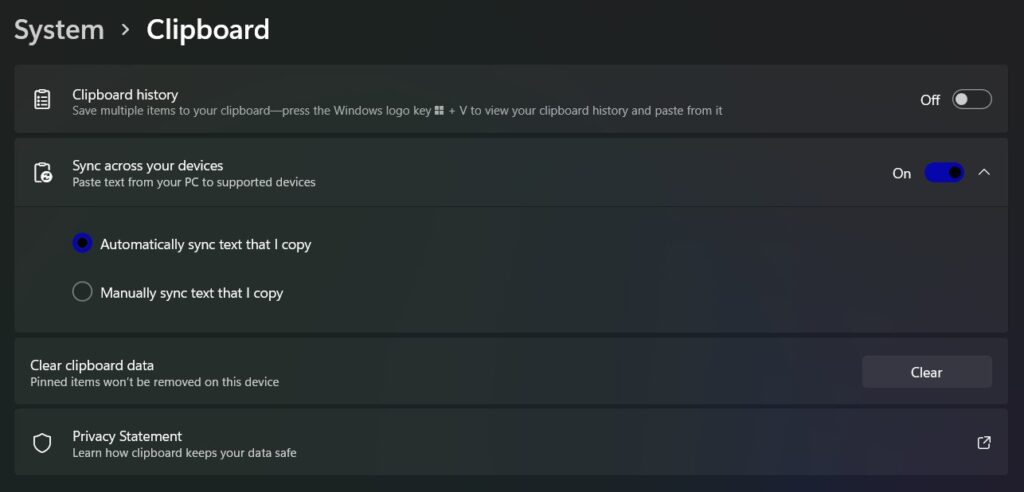
4. Now, Download the latest Microsoft Swift keyboard.
5. Setup the keyboard and Go to Keyboard Settings.
6. Click on Rich Input and Enable “Sync clipboard history to the cloud“.
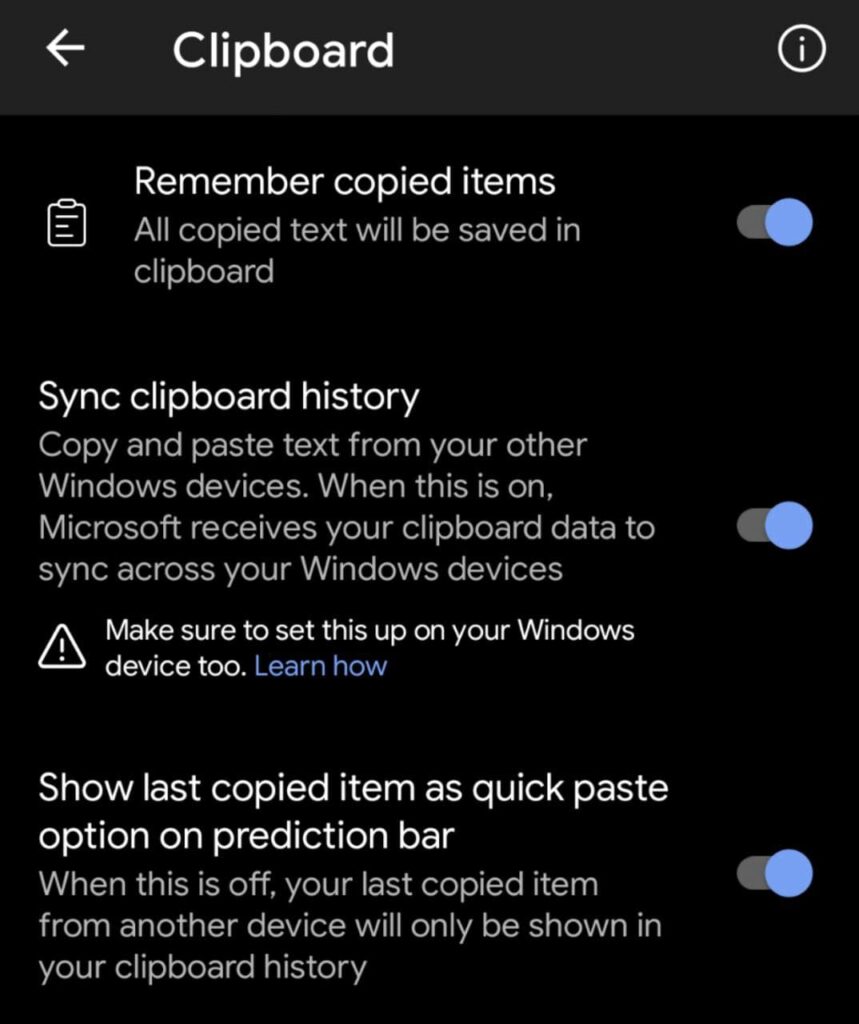
7. It will ask you to log in to your Microsft account.
8. login with the same Microsft account that you are using on your Windows Pc.
9. Bingo, Now you can copy and paste text between your phone and pc.
Note: This feature will not work on iOS because clipboard access is not supported on iPhones yet. But you can try in your Android phones.
Thanks for reading this article. If you found this article helpful and interesting, let me know in the comments section and also share it with your friends. For more interesting android hacks, Windows Tricks, Join our Telegram Channel.