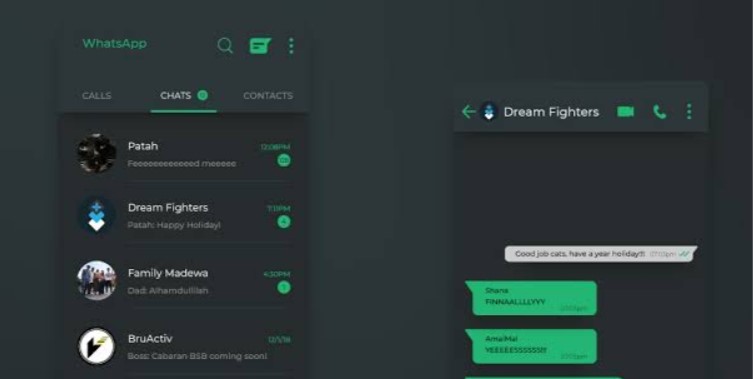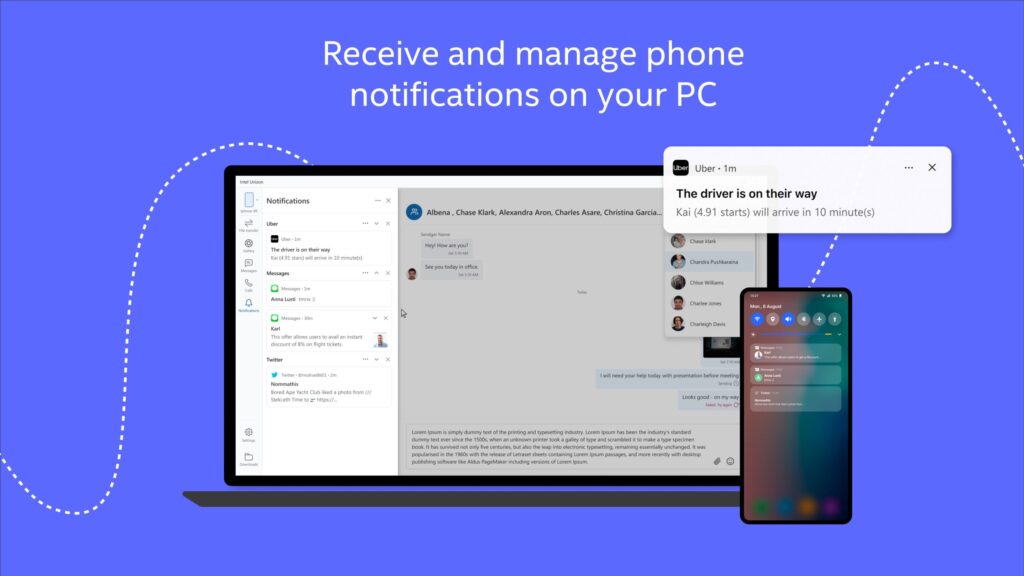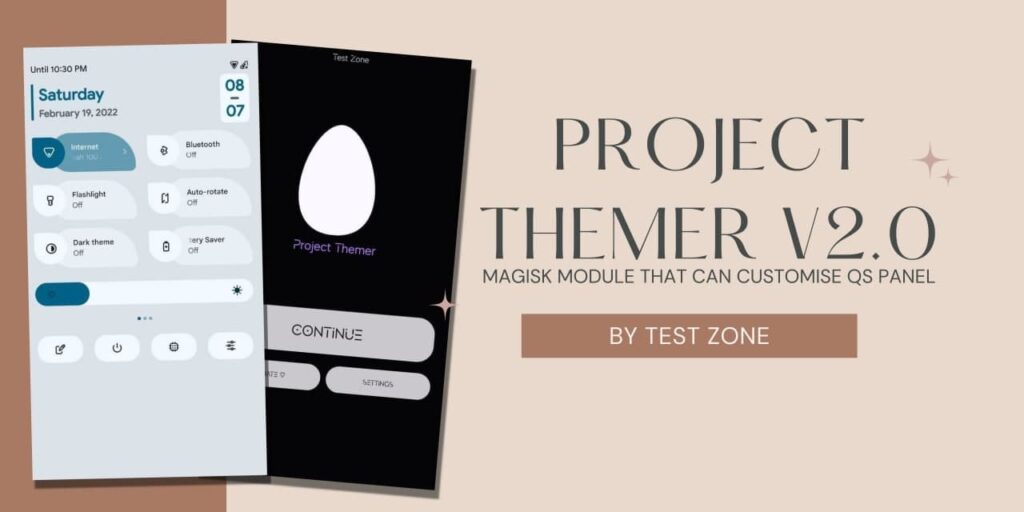The dark mode is one of the most useful and important features in all operating systems. Various third-party apps now support system-wide dark mode and Manual Dark Mode. But, Some Apps like Whatsapp, Facebook, etc still didn’t roll out dark mode to all users. Today, We found a new trick to enable dark mode in your WhatsApp messenger officially.
Whatsapp Messenger is a social media Application to connect with our friends, Relatives, and family. Whatsapp is owned by Facebook (Mark Zukerberg). Whatsapp Messenger Offers various features like Voice and Video Calling, Stickers chat, Status Feature, Whatsapp Business for Business purpose.
Dark Mode feature is available in Whatsapp but, It is hidden or disabled for the Users. Today, We will show you how you can enable dark mode in your WhatsApp. For this method, you need root access and ES File Explorer to access root folder.
Also Read: Enable Dark Mode in Google Chrome PC + Forced Content Dark Mode
Requirements
- Root Access (Install magisk).
- ES File Explorer to access root folder.
- Whatsapp Latest Stable App Installed.
- Some Bit of Knowledge.
Enable Dark Mode in Whatsapp Messenger Officially?
1 . First of all, Update your Whatsapp Messenger to latest Version.
2. Install and Open ES File Explorer. (you can also use othere File manager to open root folder).
3. Click on Menu>Root Explorer.
4. Grant the Root Access.
5. Go to “/data/data/com.whatsapp/shared_prefs” folder.
6. Select and Open “com.whatsapp_preferences.xml”.
7. Enter the Code Under <map> tag – “<boolean name=”dark_mode” value=”true” /> “
8. Save the File and Force Stop the Whatsapp.
9. Open Whatsapp>3 Dot Menu>Settings>theme.
10. Select the Theme Dark and Now, You have successfully enabled Dark Mode.
Note: Read the Pros and Cons for Rooting your devices before rooting.
If your Whatsapp is reverting to Light theme then, Restart your Device.
If you found this article interesting, share this article with your friends.