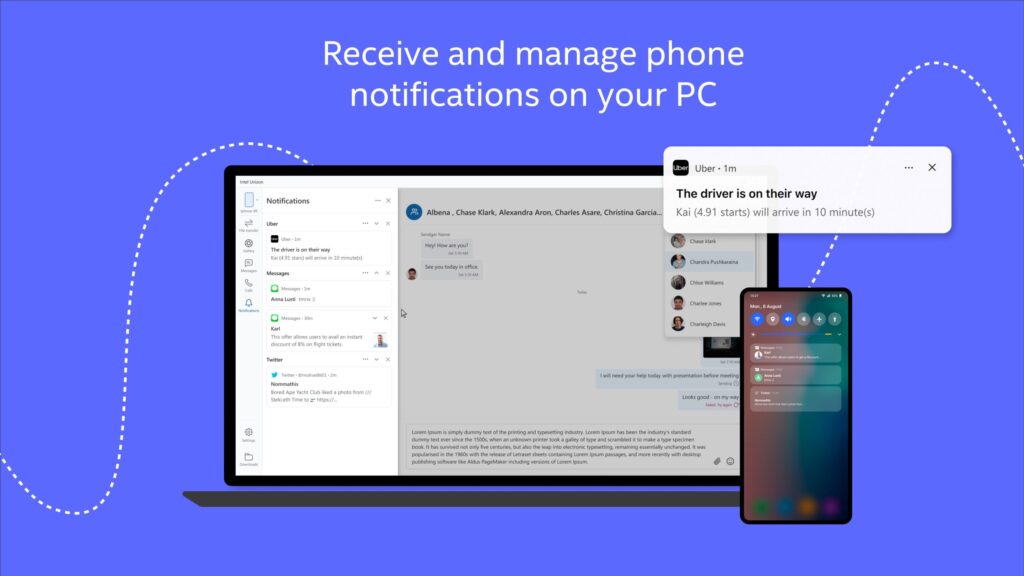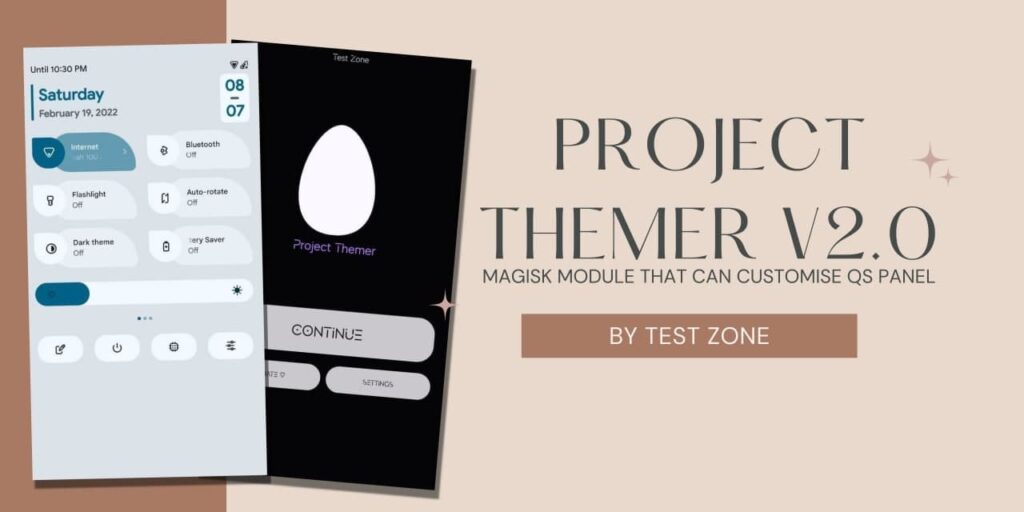Microsoft recently launched Windows 11 Stable version to the Public and Various users have already switched to Windows 11. It comes with a new UI, features, etc. Windows 11 also comes with Dynamic Refresh rate support. You can enable Dynamic Refresh Rate in Windows 11 easily.
Windows 11 is the latest launched Operating System for Desktops and PCs after Windows 10. It comes with new UI like New Style Menu, New App icons, Widgets, new Notification Panel, etc. It also comes with new features like Subsystem for Android to Install android apps, Snap Layouts, and Groups, etc.
About Dynamic Refresh Rate
Well, Windows 11 also comes with this new feature called Dynamic Refresh rate. This feature will be very useful for high refresh rate laptops. If you enable this feature, Windows 11 will control the refresh rate based on what you are surfing like Browsing, playing games, watching videos, etc. It will help to save your battery life in Laptops.
To Enable Dynamic Refresh Rate in your windows 11, you need to follow some requirements like:
- Lapto with 120Hz Refresh Rate
- Variable Refresh Rate Support
- Windows Graphics Driver WDDM 3.0
If you met all these requirements, You can easily enable a Dynamic refresh rate in windows 11.
How to Enable Dynamic Refresh Rate in Windows 11?
1 . First of all, Make sure to check all the requirements above.
2. Open Settings and Go to Display.
3. Scroll Down to the Bottom and Select the Advanced Display option.
4. There you will see to change Your refresh rate.
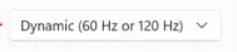
5. Select the Dynamic Option and Restart your Laptop.
6. Now, DRR is enabled on your pc.
It doesn’t affect your Game performance. So, Don’t worry about it.
Thanks for reading this article. If you found this article helpful and interesting, let me know in the comments section and also share it with your friends. For more interesting android hacks, Windows 11 tricks, Join our Telegram Channel.