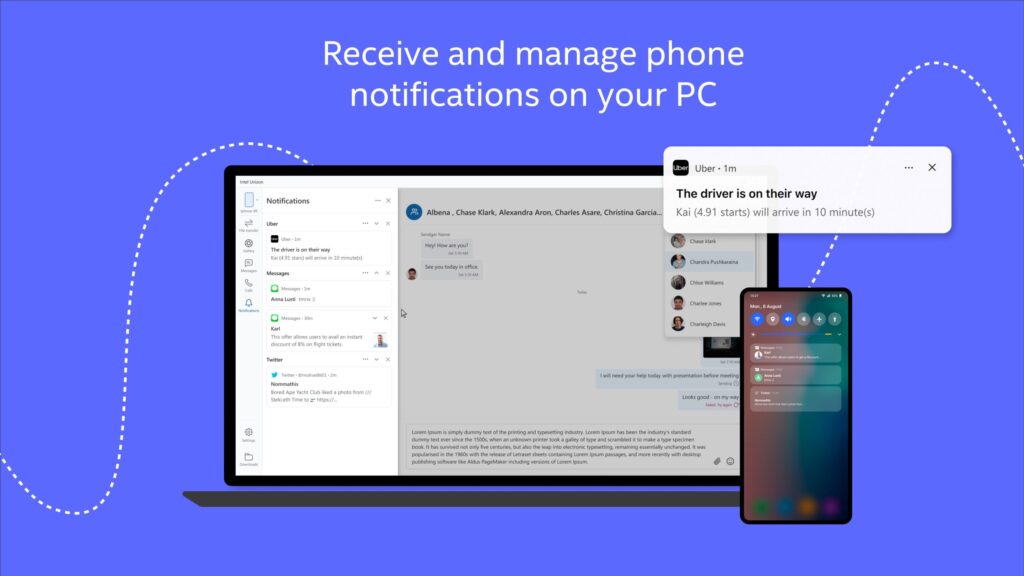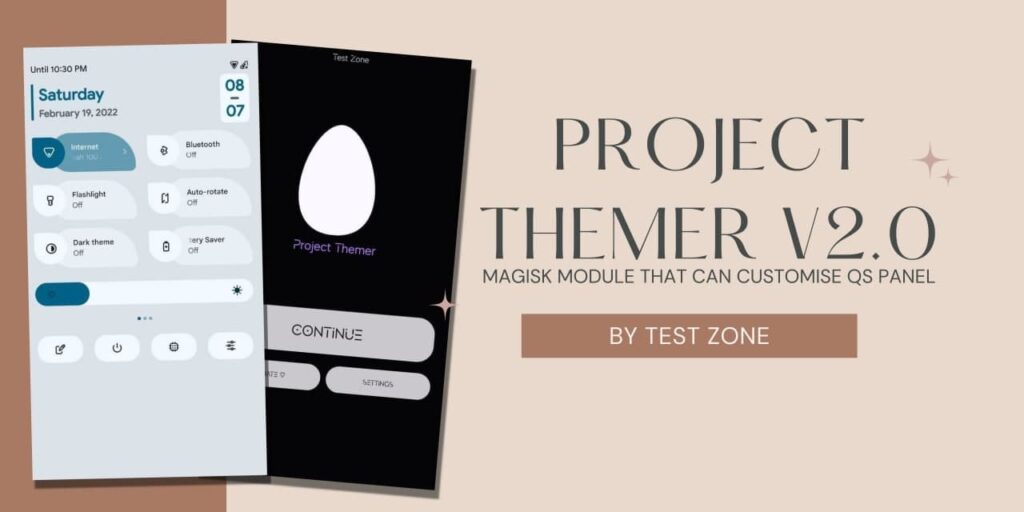Windows 10 is one of the popular Operating systems for Laptops and Desktops. It provides various useful features, better GUI, and more. But there are some features that Windows 10 and Upcoming Windows 11 Still lack like Live Wallpapers. You can’t install live wallpapers right now. But, Today, I bring you a trick to Install Live wallpapers in Windows 10 and Windows 11.
About Windows
Windows 10 and Upcoming Windows 11 are some of the popular Operating systems for Desktops and Laptops. They are popular for gaming, availability of Software both Opensource and Private, and much more. Microsoft has made some huge UI changes in Windows 11 but It doesn’t have any major changes in Features or added features.
If you are a gamer, you are definitely obsessed with Live wallpapers. We know that Live wallpapers provide an attractive Look and feel to the Homescreen of Your Desktop and Smartphones. Recently, I found a software that can Install and Run Live wallpapers in Windows and There are thousands of live wallpapers available for Free.
We are using a Software called Wallpaper Engine which has various features

Features of Wallpaper Engine
– Some Default Live Wallpapers
– Supports both Video and Scenes
– Playback rate
– Volume Control if available
– 10000 Live wallpapers are available
How to Install Live Wallpapers in Windows 10 and Windows 11?
1 . First of all, You have to Purchase a Wallpaper Engine From the Steam app (You can use the cracked version but we don’t recommend it).
2. Open the wallpaper engine app.
3. Provide all permission and Give Admin Permissions.
4. Now, Your wallpaper engine will run in the background.
5. Click on the Wallpaper Engine icon and Go to Browse Workshop (Make sure Steam is open).
6. Now, You will see a variety of wallpapers from Anime to Superheros.
7. Download any Wallpaper and Apply it.
8. You can experience a new look in your windows.
Note: If you are using Cracked Version of Wallpaper Engine, You can’t access steam workshops. You can visit the Workshop here and then Download any wallpapers using this website.
Thanks for reading this article. if you found this article helpful and interesting, let me know in the comments section and also share it with your friends. For more interesting android hacks, Windows tricks, Join our Telegram Channel.