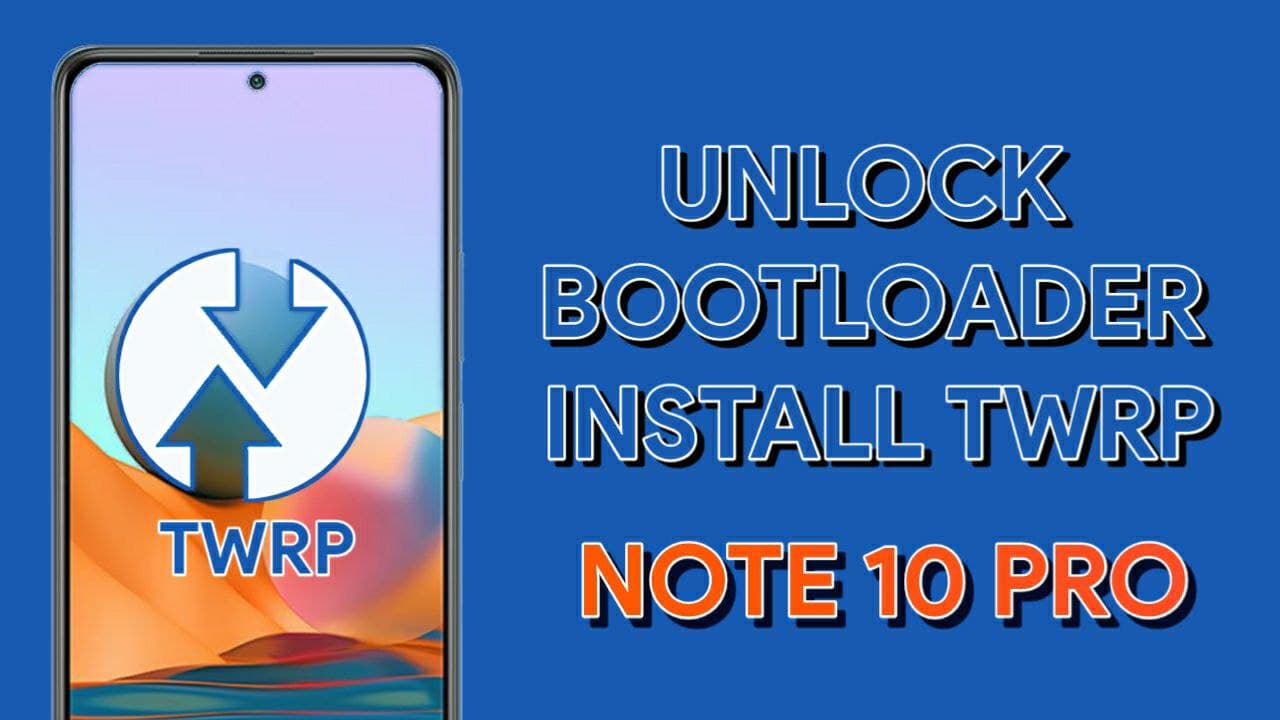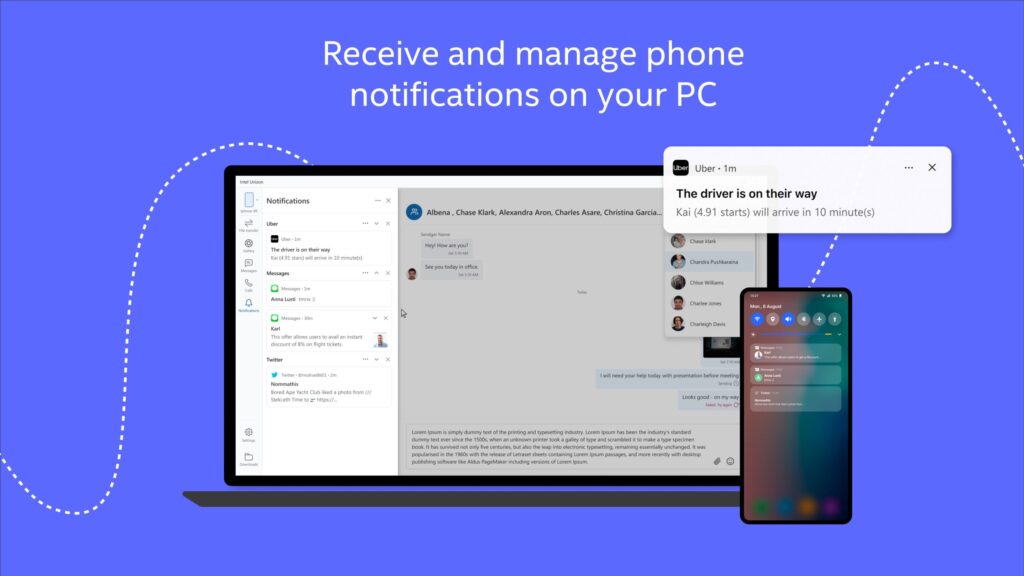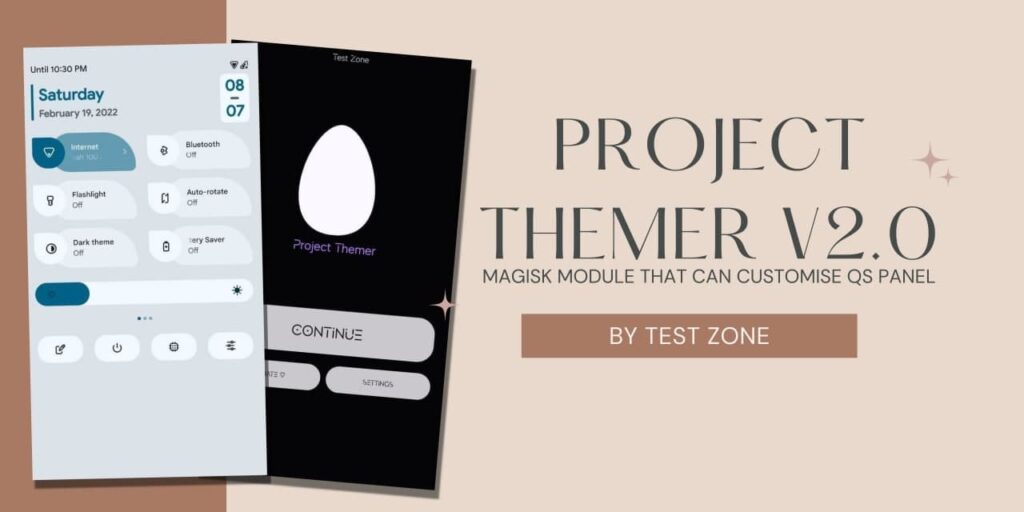Recently, Xiaomi launched the most awaited smartphone series Redmi Note 10 Series. This time Note Series comes with Amoled Screen and 120hz refresh rate. Today, We are going to guide you about How you can Unlock Bootloader and Install TWRP in Redmi Note 10 Pro.
Redmi Note 10 Pro is one of the best smartphones in the Midrange Segment. It has a Full HD 120Hz Amoled Screen, Snapdragon 732 Chipset, 64MP Quad camera, and more. This is the first Note series that has an AMOLED screen and a High refresh rate.
Most users buy Redmi Note 10 Series not just because of Software. They also buy this smartphone because it is a best value-for-money smartphone in the Mid Range segment. If you want to Unlock the bootloader and Install TWRP in Redmi Note 10 Pro.
Requirements (Unlock Bootloader and Install TWRP in Redmi Note 10 Pro)
1. MI Unlock Tool for PC – Download Here
2. TWRP For Redmi Note 10 Pro – Download Here
3. DM Verify Zip File – Download Here
4. Platform tools for PC – Downlaod Here
5. Alteast 50% Battery in your Phone.
6. MI Account must be added to your Phone.
Also read: Root Your Redmi Note 10 Pro Using Magisk

How to Unlock bootloader of Redmi Note 10 Pro?
1 . First of all, Make sure to backup your data in PC or other device.
2. Go to Settings>About Phone.
3. Tap 5-7 Times on MIUI Version.
4. Go back and Go to Additional Settings.
5. Enable OEM Unlock Option.
6. Go to MI Unlock Status and Add your MI account.
7. Switchoff Your Redmi Note 10 Pro and Tap and Hold Volume down and Power button simultaneously.
8. Your Phone will be booted into fastboot mode.
9. Download and Install MI Unlock tool and Open it in PC.
10. Login with your MI account. and Procced.
11. Connect your Redmi Note 10 Pro with PC.
12. Click on Unlock bootloader and Click on unlock Anyway button.
13. Your bootloader will be Unlocked instantly.
How to Install TWRP In Redmi Note 10 Pro?
1 . First of all, Make sure that Your device bootloader is Unlocked.
2. Download and Copy Redmi Note 10 Pro Recovery in your PC.
3. Rename it to “twrp.img” and Move it to Desktop.
4. Reboot Your device into fastboot mode (Tap and hold Volume down and Power button together).
5. In your PC, Go to Windows and Type CMD (Command Prompt).
6. Type command “cd Desktop” and Enter
7. Type Command “fastboot devices” and Enter (It will show your device serial no.)
8. Type Command “fastboot flash recovery twrp.img“
9. Now, Tap and Hold Volume Up and Power button on your Device for 5 sec.
10. Your Device will reboot and TWRP screen will show up.
11. Swipe to allow modifications.
12. Click on Install and Install DM Verify zip file.
13. You have installed TWRP Successfully in your phone.
If you have any issue while installing twrp, Comment below and we will try to reply you soon.
Thanks for reading this article. If you found this article helpful and interesting, let me know in the comments section and also share it with your friends. For more interesting android hacks, tricks and Updates, Join our Telegram Channel.