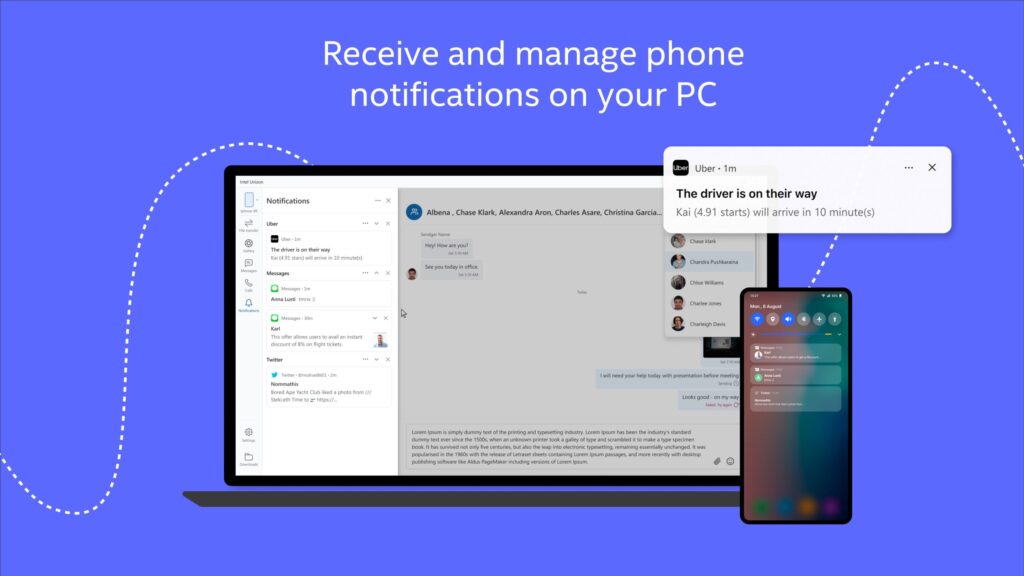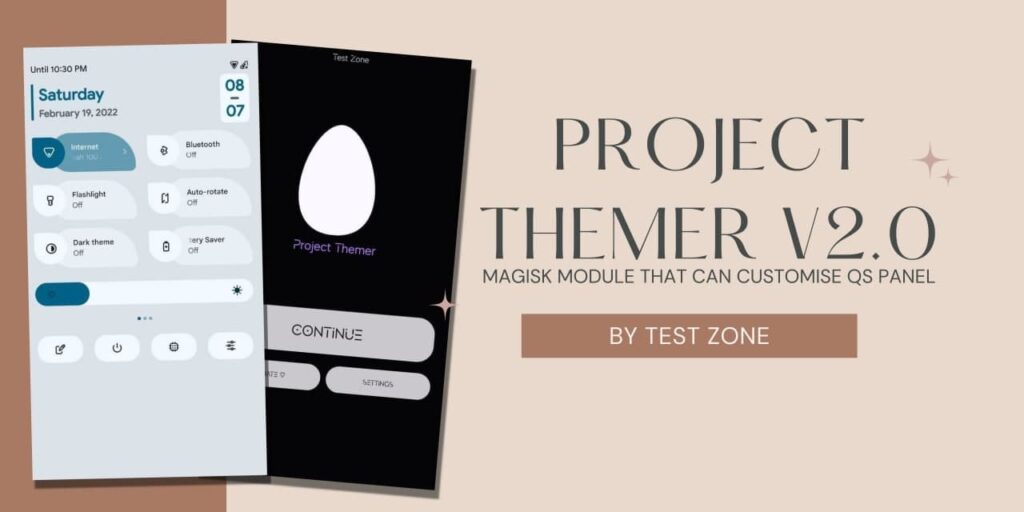On 27th April, Xiaomi announced MIUI 12 in China and also started testing MIUI 12 Closed beta for most of the devices. then, On 19th May Xiaomi announced MIUI 12 Global and Started beta testing from 25th May. Right Now only Redmi K20, Redmi K20 Pro, and MI 9 received the Global Beta ROM. You can install MIUI 12 in your device with our Full Guide.
While MIUI 12 China Beta ROM is available for most of the Xiaomi devices. You can follow/subscribe to our forum to get the latest MIUI 12 China Beta ROMs. Most of the users are not able to install MIUI 12 on their smartphones because nobody is telling the full process of installation. But, Today In this article, we will show you step by step guide to install MIUI 12 China Beta or Global Beta in Your Xiaomi device.
In this article, I will cover all important steps like How you can unlock bootloader?, How you can install TWRP Recovery, How you can make a backup of your current ROM, How you can revert back to MIUI 11 again. So, don’t worry about any issue.
Before proceeding, let me tell you some important requirements.
- A Xiaomi Smartphone
- A Laptop to Unlock bootloader.
- MI Unlock Tool.
- A Xiaomi Account.
- A Micro USB/ Type C Cable.
- MIUI 12 Global/China ROM of Your device.
- Internet Connection.
- Lazy Flasher Zip File/Magisk file.
Okay, If you completed all the requirements, lets start with unlocking bootloader.
Xiaomi allows unlocking bootloader. It doesn’t void your device warranty. But, If you installed any custom ROM, It may void your device warranty until you install MIUI ROM again in your device. Unlocking bootloader is a very easy step and It doesn’t need any Coding skills or commands. follow the below process and unlock your bootloader.
How to Unlock Bootloader of Any Xiaomi Device?
- Download Mi Unlock Tool From Offical Xiaomi Website.
- Extract the Zip File and Find Mi Unlock Tool Software.
- Open the MI Unlock tool.
- Click On the agree button.
- Now, Login with the MI Account that you have in your Device.
- After you log in, It will ask you to connect your device in fastboot mode.
- Open your Device and Go to settings>About Phone.
- Tap on MIUI Version 6-7 times.
- This will unlock the developer option in your device.
- Go back and go to additional settings.
- Now, You will see a new Developer option in the end.
- Go to developer option and enable OEM Unlocking and USB Debugging.
- Switch Off your device.
- Press and Hold Volume Down + Power Button for 3-4 Sec Until you see the fast boot screen.
- Connect your smartphone to your laptop with a USB cable.
- Your laptop will automatically detect your device.
- In a laptop, click on the Ok/Unlock button.
- Now, Click on Unlock Now Button.
- Your device bootloader will be unlocked successfully.
Note: If you are unlocking your device first time, then MI Unlock tool will give you an error to wait for some days. So, Wait for the given time and Follow the process again.

Now, If you have Unlocked the bootloader, let’s install TWRP Recovery or any other Custom Recovery.
Before installing TWRP Recovery, make sure that ADB and Fastboot drivers are installed in your laptop otherwise, Your device won’t be detected by laptop or PC. If you don’t know how to install these drivers, let me know in the comments section. I will write an article on that too.
How to Install TWRP Recovery in Any Xiaomi Device?
- Enable USB Debugging From Developer option in your device.
- Download Lazy Flasher on your smartphone.
- Download TWRP Recovery for your device from Here.
- Copy and paste the downloaded recovery in a New Folder in Desktop.
- Rename the TWRP Recovery file to recovery only
- Open that folder and Click > Shift + Right Click.
- A new option will appear – Open Command Window Here or Open Powershell window Here.
- Click on it and A command prompt will open.
- Connect your device to a laptop or PC.
- Type the command – “adb devices“
- It will search for your device.
- Give Permission to your Xiaomi device.
- Now, Type the command – “adb reboot bootloader”
- Your device will boot into Fastboot mode.
- Type command – “fastboot flash recovery recovery.img“
- It will install or overwrite the Stock recovery with TWRP Recovery.
- Now Press and Hold Volume Up and Power button for 4-5 seconds.
- You will see a TWRP Recovery Screen.
- Click on Install Button.
- Search for Lazy Flasher you downloaded and Select it.
- Flash the lazy flasher by swiping left to Right.
- Now, TWRP Recovery is installed in your device.

Note: Lazy flasher patches the boot image of Stock MIUI to prevent from overriding the Stock recovery. Lazy flasher doesn’t work in some recently launched devices. So, You can install the Magisk Zip file instead of Lazy flasher.
If you unlocked the bootloader and installed TWRP Recovery in your device, you can move forward to install MIUI 12. If you want the latest MIUI 12 Beta ROM, You can check in Our MIUI 12 Forum.
How to Install MIUI 12 China Beta/Global Beta in your Xiaomi Device?
- Download MIUI 12 ROM and Copy paste in your device’s internal storage.
- Switch off your device and press and hold Volume Up and Power Button to open TWRP Recovery.
- Click on the backup button.
- make a backup of your current ROM.
- Go back and click on Install Button.
- Search and Select MIUI 12 ROM.
- Flash the ROM and reboot your device.
- You have successfully installed MIUI 12 on your smartphone.
You can revert back to MIUI 11 again using the Xiaomi MI flash tool. If you want me to write an article on it, let me know in the comments section. Till Now, Enjoy MIUI 12.
Thanks for reading this article. If you found this article helpful and interesting, let me know in the comments section and also share it with your friends.