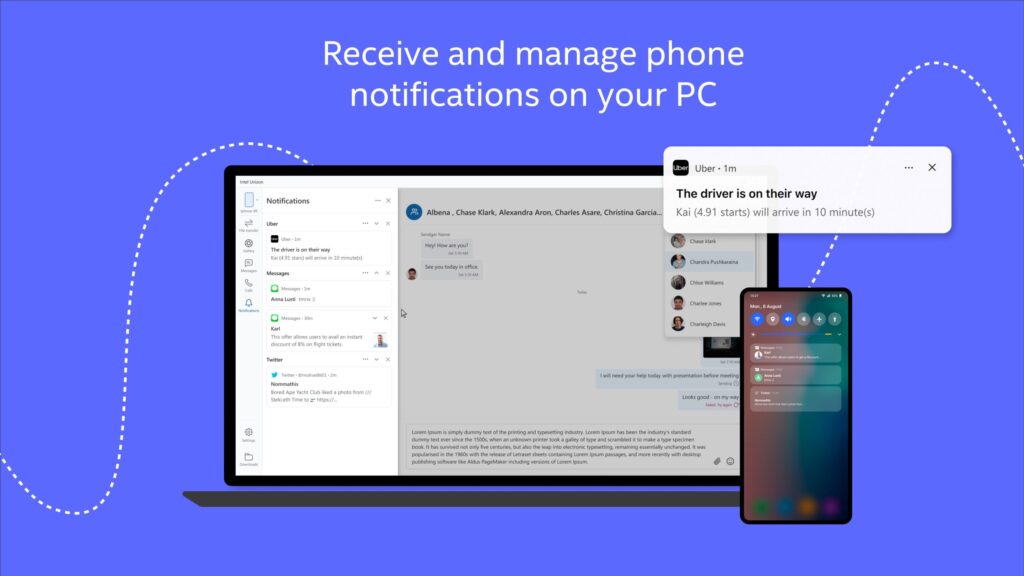Oneplus is one of the most popular smartphone brands globally. Oneplus is popular for providing flagship hardware and stock android experience. Oneplus also offer his own Oneplus launcher, live wallpapers, icon packs, etc. If you want to install an Oneplus launcher in your android device, Here is a way to do it.
Oneplus launcher is a popular android launcher because it offers various features that even other stock launchers can’t give. It offers to apply icon pack, hidden space, and much more. The most important and useful thing is that it is compatible with Android 9 Pie Recent apps and Android 10 gestures. It works smoothly on Android 10 and Android Pie. You can read more features of this launcher here.
Also Read:
- Download Oneplus 8 Series Live Wallpapers
- Turn your device into Oneplus with this Magisk Module
- Customize and Change Fingerprint Icon in your android device
Features of Oneplus Launcher
- Third-Party Icon Pack Applicable.
- Hidden Space to hide apps.
- Android 10 Gesture Compatible.
- Stock Android Recent app compatible.
- Fingerprint enabled on hidden Space for Security.
- Use Widgets on Homescreen.
- Customize Homescreen and App Drawer.
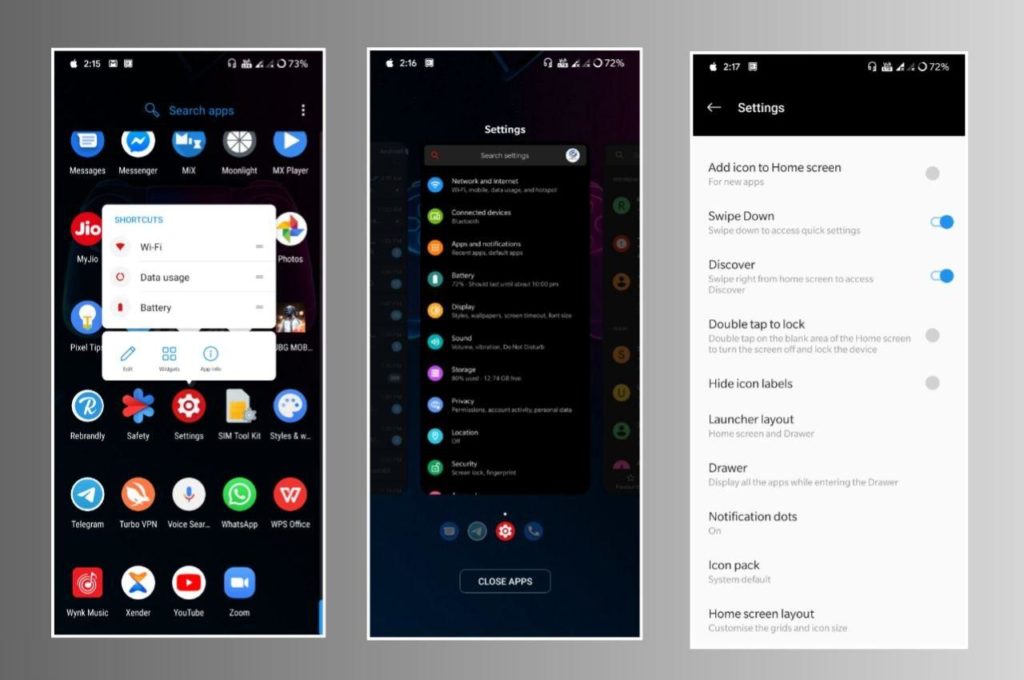
To Install this launcher, you don’t need the Quick Switch app. It will work perfectly and smoothly. Only you need root access via Magisk for this. Also, It will replace the default launcher with Oneplus launcher after installing.
For More Android Tricks, hacks and Customizations – Join Our Telegram
Install OnePlus Launcher in Your Android Device
- Download the Oneplus launcher Magisk module from here.
- Open Magisk Manager app.
- Click on hamburger Menu>Modules.
- Click on Add/plus icon.
- Select the launcher module zip file.
- It will automatically install this Magisk module in your device.
- Now, reboot your device once and You will see that Oneplus launcher has been installed on your device.
To Uninstall this Launcher, Just Remove the Module from Magisk Manager and Back to default launcher after restarting your device.
Thanks for reading this article. If you found this article helpful or interesting, let me know in the comments section and share it with your friends.