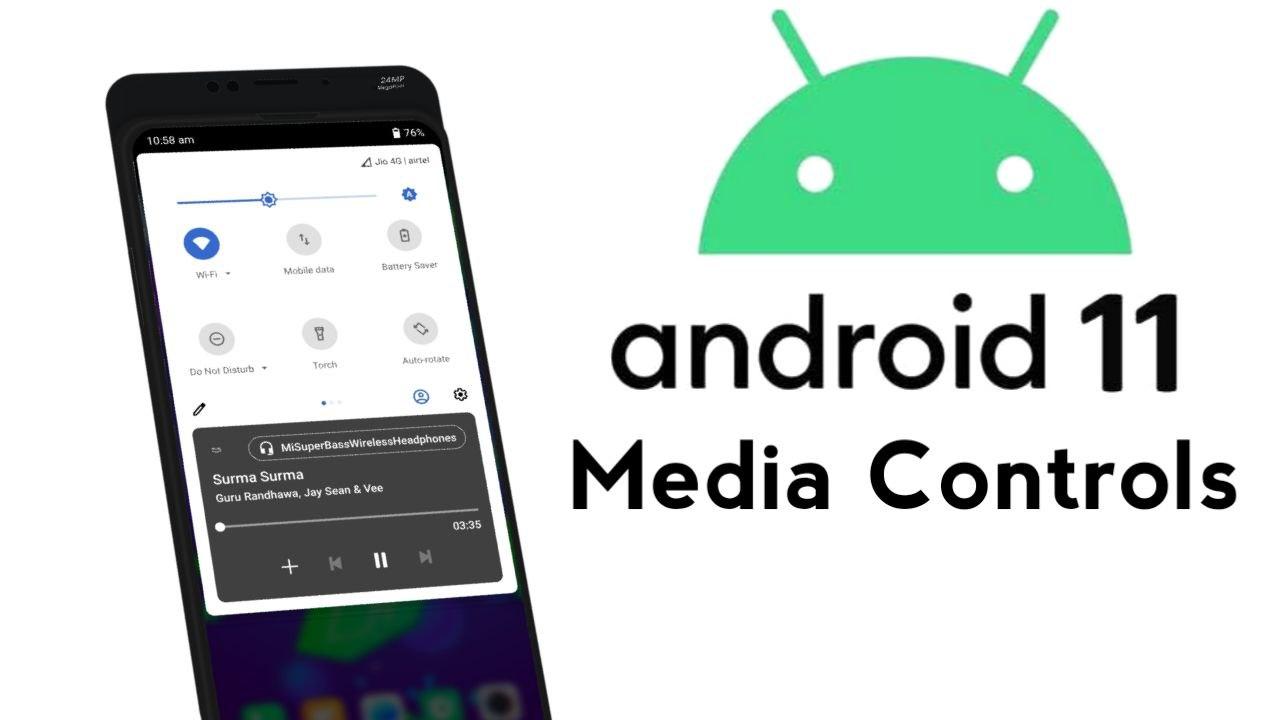Recently, Google released the final beta version of Android 11. It seems that Google will release a Stable Android 11 soon. Android 11 brings some new features like Bubble notifications, Android 11 Media Controls in Quick Settings, new Gestures, etc. Today, we found a new trick to enable Android 11 media controls in any android phone. I hope you like it.
Android 11 is an upcoming android version after Android 10 by Google. It has new features and privacy than the previous version. Android 11 has a new power menu, Bubble Notifications, new Media Controls, Resizeable Picture in Picture mode, iPhone like screenshot visuals, Dark mode scheduling, and much more.
Android 11 Media controls are one of the cool and interesting features that I will definitely use. In the Android 11, Google has switched this Media Controls from Notification panel and added inside the quick settings. It looks cool. It means if you play any media from streaming services like Amazon music, google play music, Gaana, Spotify, the media controls will be shown with Quick settings. You can see the preview in the below image.

If you have Android 10 or previous version, But Still want to use this Android 11 media controls in your Android phone right now. We found a new Trick or Application which enables Android 11 Media controls in your quick settings. Follow the below process and enable it.
Also Read: iOS 14 Back tap gestures in any android phone without root
Enable Android 11 Media Controls in any android phone
- Download and Install the power shade app.
- Open the application.
- Give some permissions.
- Give Dual Sim Permissions, Accessibility Permission, Notifications permission, etc.
- Now, the Power shade app will replace the stock Notifications and Quick settings with Android 11’s.
- You can change the layout like Color, add some icons, etc.
- Now, Play any media and you will see the Android 11 media controls in quick settings.
Also Read: Enable MIUI 12 Control center in MIUI 11 and MIUI 10 Xiaomi devices.
Powershade App Features
- Can Change layout of Quick settings.
- Add data usage option.
- Enable edge triggers.
- Enable headsup notifications.
- Change colours of background, Tile, Text, etc.
- works on both dark and light mode.
- Add extra quick tiles and more.
Note: Don’t remove this app from recent. If removed the Custom Notifications and Quick settings will be gone.
You can Join our Telegram channel for more interesting android hacks, MIUI Tricks, Android Tricks, etc.
Thanks for reading this article. If you found this article helpful, let me know in the comments section and also share it with your friends.