Samsung is one of the Popular Smartphone Brand Globally. In 2019, Samsung released the OneUI Operating System based on Android for his Samsung devices. This OS comes with OneUI launcher, new UI and Some Useful Features. If you are a fan of OneUI launcher. Here is a way to Install it.
Samsung’s OneUI is one of the Attractive Skin based on Android. It has some top Useful features which we have discussed in our previous article. It Comes with Edge Lighting Effects, Android 10 Gestures, native screen recorder, new One UI launcher, etc.
Samsung OneUI launcher has some useful features like you can hide apps you want, You can customize the Home screen and App Drawer, You can enable lock screen layout. It also has an Android 10 recent switch option, etc.
If you are a fan of Samsung’s OneUI and want to use those features like OneUI launcher in your android, we are going to show you a ported OneUI launcher app that can installed in your android app and make you feel like you’ve installed OneUI in your device.
Also Read: HavocOS v2.3 is Here – Download Custom ROM For Your Android Device
Requirements for Installing OneUI Launcher
- Your Device Should Be Rooted
- Quick Switch App
- OneUI Launcher Port App
- Android 10 Required
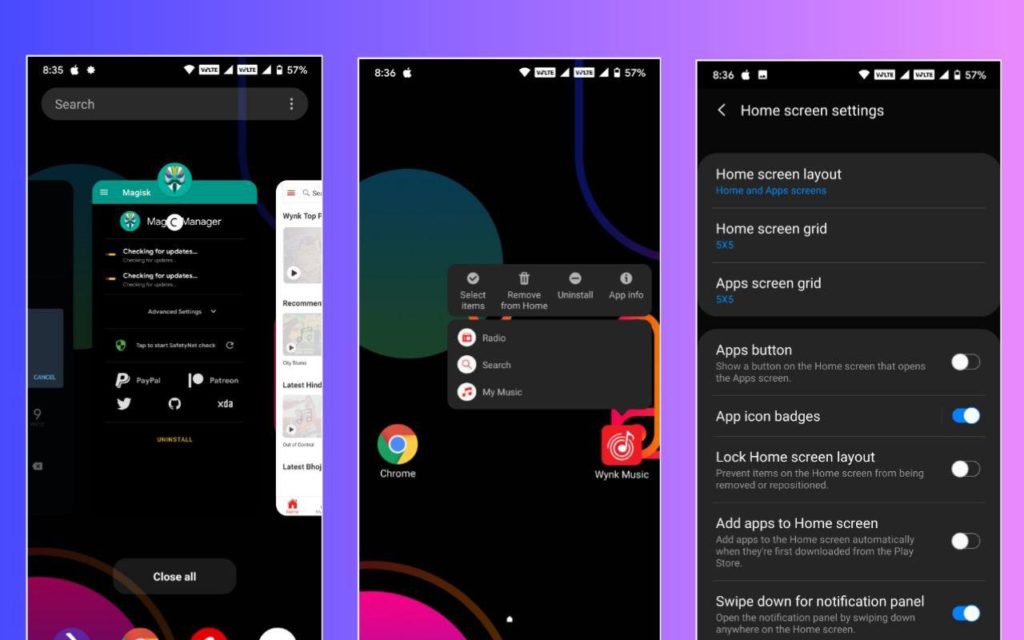
Also Read: Samsung Stock Live Wallpapers for Any Android Device
How to Install Samsung OneUI launcher in your Android?
1 . First of all, Root Your Android Device with Magisk.
2. Now, Download Quick Switch (From Telegram) and OneUI Launcher Port App (From Telegram).
3. Open Magisk manager>modules and Click on + Icon.
4. Select Quick Switch Zip File.
5. Install the Module and Reboot Your Device.
6. Install the OneUI Launcher App.
7. Open Quick Switch App and Set OneUI Launcher as recent provider.
8. Your Device Will Reboot automatically and now this launcher will work perfectly in your device.
9. Set One UI launcer as default launcher and Enjoy.
Thanks For Reading this article. If you found this article helpful, let me know in the comments section and Join our Telegram Channel (Androinterest) and Facebook page(AndroNews).



