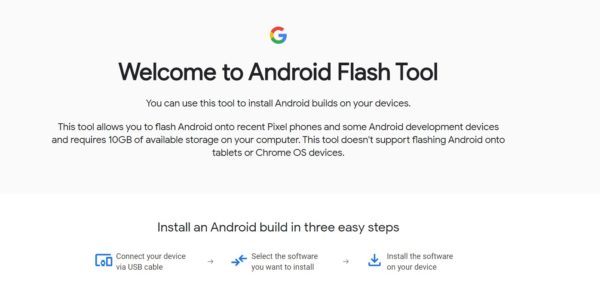Recently, Google launched a new Android Flash Tool for Android Devices. In this tool, You can install New and Old Android Builds. This Flash Tool is not a Software. It basically a Website. This Website Will Work on Any Browser which supports WebUSB (Chrome or Edge Browser)
Android Flash Tool is one of the Useful Tool for all Developers and Tester to Test new Android Builds and Latest Android Version Roms. This Flash tool will work on All Platforms like Windows, ChromeOS, Linux, and macOS.
Right Now, This new Flash Tool only supports some pixel devices in which you can flash new Android builds but Soon Google Will add Other Devices also.
Also Read:
List of Devices Google Android Flash Tool Will Work
- Google Pixel 2
- Google Pixel 2 XL
- Google Pixel 3
- Google Pixel 3A
- Google Pixel 3 XL
- Google Pixel 4
- Google Pixel 4 XL
So, Now Let’s See how you can flash new Android Builds if you have any of these above devices.
Before flashing new Android Rom, You need to Enable Developer Options and Enable USB Debugging and Also Enable OEM Unlocking inside Developer Option. So, Now Start Flashing with the below procedure.
Also Read: Install JoyUI Gaming Rom (Black Shark Rom) in Your Xiaomi Device
Requirements
- Android USB Driver Installed in Your PC.
- Developer Options and USB Debugging Enabled.
- Google Pixel Series Smartphone.
- High-Speed Internet Connection.
- 10GB Of Storage In Your PC.
How to Flash Android Roms Using Google Android Flash Tool?
1 . First of all, Download and Install Android USB Driver in Your PC.
2. Reboot Your PC and Open Chrome Browser.
3. Open Android Flash Tool Website In Your Chrome or Edge Browser.
4. Give all Permission Chrome Asks and Click On Get Started Button.
5. Now, Enable Developer option, USB Debugging and OEM Unlocking Option.
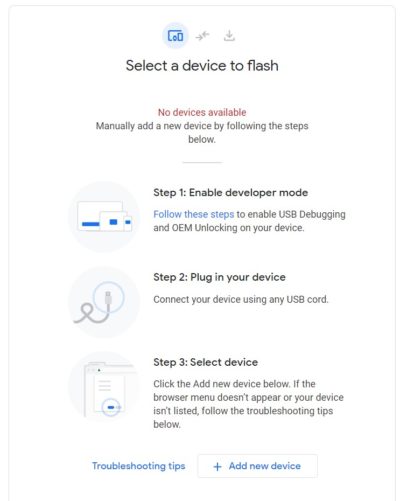
6. Connect Your Device to PC Via USB Cable and Click on Add New Device Option.
7. Chrome Browser Will Search For Your Device (Click on Ok Button in Your Android Device).
8. Select Your Device in Chrome Browser.
9. Select Your Device and Click Connect.
10. Now, It will show the Android Builds that are available for Your Android Device.
11. Select the Desired Build and Flash it in your Android.
Also Read: Install Official OpenGapps in Your Custom Roms
Download Required Files
Thanks for reading this article. If you have any queries regarding this article, let me know in the comments section.